There are a lot of moving parts, technical jargon, and account management tasks involved with running a website.
The confusion starts to pile up the more you start digging. Starting with the fact that similar words are used across different services — domain, host, provider, record, etc. Plus, you can have multiple services at one provider, or multiple providers for one type of service.
When we help clients with digital decluttering and account consolidation, more often than not we find a tangle of accounts, logins, and services. It's pretty common to find that over the years, organizations have been:
- Paying multiple providers for overlapping services
- Renewing services they don't need anymore
- Losing track of account logins or passwords
- Missing important account emails and renewals
Despite all of this, it's crucial to know where your accounts are, what you're paying for, and who is receiving notifications. So let's break it down into bite-size pieces so you'll know what accounts to keep track of and how they all work together. Here's how the key elements stack up:
- Domain: How do we find to you? Your domain is like your mailing address. It's what people type in their browser to find you.
- Nameserver: Where's the map? Every website has a list of records that route traffic. Your nameserver settings point the way to those records.
- DNS records: What are the routing instructions? Your DNS records are like a switchboard or GPS instructions that tell browsers, web hosts, email servers how and where to connect your services.
- Web hosting: Where do you keep all your stuff? If your domain is the mailing address, your web hosting is the. The web server is where all your website files and databases live.
- WordPress: How do you display and organize your content? WordPress the framework the supports the visible and interactive elements of your website. It's typically where the design, development, and content management happens.
- Email hosting: How do you get your mail? Your email provider is like the post office. It's how you manage addresses and get mail delivered. This is connected to your domain, but is not part of your website.
All of these elements have a distinct job, and work together to make your website is reachable and functional.
Understanding the Domain, Hosting, and WordPress stack
1) Domain Name: How do we find you?
Your domain name is what people type into a browser to find your website (e.g., yourorganization.org). Your domain is not your website — it’s the address that points to it. Domains are registered through a domain registration provider like as Namecheap or GoDaddy. You'll often hear the phrase “buy a domain”, but in a sense it's more like a lease. You have ownership of a domain as long as you continue to pay for it.
Your domain is among the most important digital assets you own. It’s crucial to keep track of your domain account notices and renewals. If your domain expires, or you decide not to renew an old domain, it can be scooped up and used for whatever purpose the buyer wants. Expired domains, especially those with traffic or backlinks, can be easily found and repurposed for spam, phishing, and worse — and still be associated with your organization’s name.
Fortunately, you can easily prevent this from happening by keeping track of your domain renewals. Make sure your domain renewal notifications are going to an email that's checked regularly, and keep your billing info up-to-date.
Typical cost: Domains are inexpensive. They typically cost between $15-35/year each. Some registrars charge extra for privacy, and other add-ons, so read the fine print.
Common domain registrars:
- Namecheap: our recommendation — clean interface, low cost, free privacy protection)
- Cloudflare: also a good option if you’re already using them for DNS)
- GoDaddy
- Porkbun
- Others: Hover, Enom, IONOS, Network Solutions (older accounts may still live here)
Pro Tips:
- Your domain information is public and registered with ICANN.
- Consolidate your domains under one registrar to simplify management and renewals.
- Use a shared company email for domain account login (not a individual person or non-work email)
- Set up renewal notices to go to multiple team members.
- Ensure your organization owns the domain. It should be registered in your org’s name, not under your web developer or IT company.
- Review domain privacy to keep your name, phone number, and email off public records (free with Namecheap, extra at GoDaddy).
- Ignore domain renewal notices that arrive by mail — they’re scams trying to get you to switch providers.
- Check your records at lookup.icann.org to see where your domain is registered, who it’s registered to, and when it expires.
2) Nameserver: Where's the map?
Your nameserver settings tell the internet where your DNS records are located. It’s often phrased as, “Where are your nameservers pointing?” In other words, where do we find the instructions for managing activities connected to your domain?
Nameserver settings typically live in your domain registrar account. But they might be located with another provider, like an old host or registrar, depending on how your website has evolved and migrated over time.
If you're using your registrar for DNS, the nameservers will be their default nameservers (e.g., dns1.namecheap.com). If you're using a service like Cloudflare, you'll see custom nameservers (e.g., pippin.ns.cloudflare.com, merry.ns.cloudflare.com )
Changing your nameservers means you’re pointing to a different location (a new control panel) for managing your DNS.
Typical Cost:
Free unless you're using a premium DNS management service. Included with your domain registration or Cloudflare account.
Common Nameserver Providers:
- Cloudflare (our recommendation for most sites)
- Your domain registrar, like Namecheap or GoDaddy
- Other: Web hosts like Kinsta or Siteground may offer DNS, but we recommend keeping it separate. There are also 3rd party tools like DNS Made Easy, but we recommend Cloudflare instead.
Pro Tips:
- Use Cloudflare for DNS management — it’s free, secure, and lets you manage DNS even if you change registrars or hosts.
- If your nameservers are pointing to an old registrar or host, change to our current domain registrar or Cloudflare, and cancel the legacy account.
- Double-check your nameserver settings whenever you launch a new site or move providers.
3) DNS Records: What are the detailed routing instructions?
Your DNS records are like listings in the internet’s switchboard or phonebook. The records contain the specific routing instructions needed by browsers, web hosts, email servers, and everything connected to your domain.
DNS records act as the control panel for your domain. They route traffic to your website and many other essential services, including:
- Your website (where traffic is sent when someone types in your URL)
- Email delivery (e.g., Google Workspace, Microsoft 365)
- Third party tools for email marketing, online donation platforms, embedded widgets, and CRM integrations
- Verifications for services like Google Analytics, Search Console, and many others
Common DNS Record Types:
- A Record — points your domain to a specific IP address (usually your host’s server)
- Example: yourdomain.com → 123.45.67.89
- CNAME — points a subdomain to another domain (often used for hosting or app integrations)
- Example: www.yourdomain.com → hosting.kinsta.cloud
- MX — routes your domain’s email traffic to the right mail servers
- Example: yourdomain.com → alt1.aspmx.l.google.com
- TXT — verifies domain ownership or enables services like SPF/DKIM for secure email sending
- Example: xyz-verification-1234 → s4fawa4eag26anc
Typical Cost:
Free if you manage DNS through your domain registrar or use Cloudflare’s free plan. Advanced DNS services (which most people don’t need) can cost $5–$30/month.
Common DNS Hosts:
- Cloudflare (centralizes everything and adds security/speed)
- Your domain registrar (like Namecheap or GoDaddy)
- Other: Some web hosts offer DNS services, but these are not ideal for long-term management
Pro Tips:
- Be very careful when editing DNS records. It’s easy to make a mistake, and a small typo can break your website or email.
- Use Cloudflare for DNS whenever possible. Cloudflare gives you a secure, centralized control panel, which simplifies record management.
- Make sure someone on your team has admin access to manage DNS settings, even if your web developer or IT team does the day-to-day management.
- If you don’t know who manages your DNS records, find out now. It’s critical info when troubleshooting website or email problems.
- Curious about what your DNS records currently say? Try dnschecker.org for a quick look.
4) Web Hosting: Where do you keep all your stuff?
Your web host is where all your website’s databases, content, and files live. When visitors explore your site, your hosting server delivers the pages and content to their browser.
Think of your web hosting account as the home that houses everything: your WordPress installation, page content, images, PDFs, blog posts, user accounts, contact forms — all the elements needed to make your website function.
If you’ve heard someone say, “We migrated our website,” that usually means they switched hosting providers — they moved their house to a new property.
Not all web hosting providers are created equal.
There are many different types of web hosting providers and service levels. Just like in real estate, the neighborhood, construction quality, and floor plan affect how well your site works for you and your visitors.
Budget hosting looks like a great deal upfront, but it means your site is on a crowded server with limited resources, slow performance, and an AI chatbot for support. It can be really frustrating dealing with site crashes, security warnings, and user complaints. Also, be careful with pricing. Many budget hosts lure you with low intro rates, but hike renewals by 3-10x after the first year.
For the type of professional WordPress websites that nonprofit organizations need, we recommend premium managed hosting. It may cost a little more, but the benefits far outweigh the price difference. Premium managed hosting means:
- Consistent uptime and reliability
- Better site performance
- Daily backups and security scans
- Built-in firewall, advanced security, and malware protection
- Expert tech support from real humans
That extra $10–$20/month will save you and your visitors a lot of wasted time and frustration.
If your site includes ecommerce, membership tools, donation forms, event calendars, resource libraries, or a lot of plugins — you’ll definitely want the stability and horsepower of a higher-quality host. WordPress sites with added functionality need solid memory, server optimization, and backend tools to run smoothly and securely.
A solid web host is one of the highest-impact investments you can make in your website’s reliability and user experience.
Typical Cost:
Managed WordPress hosting plans usually start around $25–$35/month. If you have high traffic or complex needs, you can upgrade to a higher-tier plan as needed.
Common Hosting Providers:
- Kinsta (our go-to — fast, secure, excellent support, daily backups)
- Other good options: WP Engine, Flywheel, and SiteGround
- Caution with ultra-cheap hosts like GoDaddy, Bluehost or HostGator — they’re inexpensive, but you get what you pay for.
Pro Tips:
- If you want to switch to a better host, most premium providers offer free site migrations — no downtime required.
- Your web hosting plan should include SSL, security monitoring, daily backups with fast restoration, and an easy-to-access staging site at no extra cost.
- Keep your domain, DNS, and email separate from your web host to make it easier to switch providers, troubleshoot issues, and avoid losing access if one service goes down.
- Review your web hosting plan yearly to make sure it’s a good fit for your site’s needs.
- If you’re paying $100+/month for hosting and you have a simple website, check your specs vs your actual site usage. There’s a good chance you can reduce costs by switching plans or providers.
5) WordPress, Themes & Plugins: How do you display and organize your content?
If your web hosting account is the house, then your WordPress site is the foundation and framing. WordPress is the platform that supports the visible and interactive areas of your website, from content and navigation to design and management.
From there, themes, page builders, and plugins shape how your site looks and functions.
Your full WordPress setup lives inside your web hosting account. It’s where you log in to make edits, update content, and manage the technical side of your site.
Let’s walk through how the layers of your foundation stack:
Under the Hood: WordPress & PHP
WordPress is the platform and content management system (CMS) that powers your website. It provides the dashboard where you access content areas, user logins, media library, and site settings.
WordPress runs on PHP, the underlying programming language that powers many content management systems. You don’t need to know PHP to use WordPress, but it’s helpful to know it’s there.
If you have a professionally built WordPress site, it’s almost certainly running on the self-hosted version from WordPress.org — not to be confused with WordPress.com, which is a more limited, subscription-based platform geared toward personal blogs and hobby sites.
Theme — Foundation for sitewide design and layout settings
Your theme controls the visual design and layout foundation of your site. It manages sitewide elements like headers, footers, fonts, colors, and page templates.
There are two types of themes:
- Flexible framework themes like GeneratePress, Astra, or Bricks which are built for customization, without locking you in to a fixed structure. They give you a place to start, while also allowing full control over the design and layout. They work well with most plugins.
- Pre-built “mega” themes are often found on sites like ThemeForest. They may look nice out of the box, but they are often bloated, slow, and difficult to customize. Compatibility with plugins may be restricted.
Some themes offer premium add-ons that unlock additional design tools, templates, and features.
Page Builder — User-friendly tools for custom layouts
Page builders are drag-and-drop tools that let you customize pages without touching code. Instead of hard-coding layouts, you can arrange content visually using design modules like image galleries, accordions, infoboxes, and more.
Popular options include:
- Gutenberg Blocks
- Elementor
- Beaver Builder
- Other: WP Bakery, Divi,
Many page builders also offer premium add-ons to expand your design toolkit.
Plugins — Add Features and Functionality
Plugins are like your site’s appliances, which add a specific functionality or feature to make your website more useful, interactive, or specialized. Common plugin features include:
- Contact forms
- Event calendars
- Resource Directories
- SEO tools
- Accessibility enhancements
- Membership systems
- Online donations or ecommerce
There are thousands of free plugins available in the WordPress plugin repository, as well as premium plugins which require you to purchase a software license. Premium plugins come with advanced features and support from developers.
Typical Cost:
WordPress is modular by design, allowing you to build a customized website. The core software is free, with potential added costs for themes and plugins.
- WordPress core: Free
- Themes: Free or Premium ($50–$250/year)
- Plugins: Free and Premium ($50–$250+/year depending on complexity of advanced features)
Common Tools We Use:
- Themes: GeneratePress, Astra, Beaver Builder
- Page Builders & Block Tools: Beaver Builder, GenerateBlocks
- Plugins: Gravity Forms, The Events Calendar, Yoast SEO, MemberPress, Advanced Custom Fields Pro, and others depending on specific needs
Pro Tips:
- Use only well-supported themes and plugins. Check reviews, update frequency, developer support, and documentation.
- Keep themes and plugins up-to-date to ensure compatibility and adopt new features — but always make a backup first.
- Avoid all-in-one themes or plugin packs that try to do everything. They are often bloated, buggy, and hard to use.
- Track any paid themes or plugin licenses and renewals to make sure they are still in use on your site, and not already covered in your Care Plan
- If you’re working with a web developer for site maintenance, check which license they are paying for. You’ll need to know which purchases will need to be transferred if you change providers.
6) Email Hosting — Where is your email managed?
Your email hosting provider is the service that manages your organization's email addresses, sends and receives messages, and stores your email data.
If your address looks like you@yourdomain.org, your email is probably routed through a service like Google Workspace, Microsoft 365, or another third-party email host. Occasionally, an organization’s email management is at their web host (like GoDaddy), but it’s a separate service from your website hosting. It’s like having a separate phone and cable subscription from the same provider.
Behind the scenes, your MX (Mail Exchange) records tell the internet where to send your messages. These records live wherever your DNS is managed.
Pro Tip
- Confirm who has login and admin access to your email system, especially if staff changes
- Check out Google and Microsoft nonprofit discounts – some services are free for nonprofits
- Before deleting emails for staff who have left the organization, make sure their email is not being used for important notifications or account logins.
RELATED POST: Nonprofit Email Essentials: Setting Up Professional, Marketing, and Transactional Emails
Your Website Information Checklist
It’s important to know where all your accounts are, and who manages them. It’s all-too-easy to lose track of renewals, forget what services you’re paying for, or spend hours tracking down former vendors or volunteers when something breaks.
Here’s an annual checklist to help keep your website accounts and access in order.
- Domain – Above all else, it’s crucial that your organization has domain access and renewal information. Your domain is tied to everything you own on the web, and you do not want to lose access to it.
- What domains do you own?
- Where are each of your domains registered?
- When do they expire/renew? Who receives the email notices?
- Who has admin access to manage your domains?
- How much are you paying for domains? It should be $15-$25/yr per domain or less.
- Are your account admin and billing contacts up-to-date?
- Nameserver and DNS
- Where are your nameservers pointing?
- Where are your DNS records hosted?
- Who manages your DNS records?
- Web Hosting
- Where is your website hosted?
- What type of plan do you have?
- Who handles backups, updates, and troubleshooting?
- How are you billed for hosting?
- WordPress
- Who manages security, backups, and software updates?
- Who has admin login access to your website?
- What premium themes/plugins are in use, and how are they billed?
- Are there other hosting accounts not tied to your main site? (e.g. legacy sites, microsites, subsites)
- Email
- What types of emails do you have? (Forwarding, aliases, shared inboxes, etc.)
- What platform manages your email (e.g. Google Workspace, Microsoft 365)
- Who is in charge of your email settings and account management?
- Support & Troubleshooting – Who handles what, when something needs to be fixed?
- Website updates or tech support?
- Site outages or error messages?
- DNS record changes?
- Email issues?
- Domain or hosting account changes?
- Software license renewals or billing questions?
What's Next?
You don’t need to be an expert or even fully understand all of these layers. But having a general understanding and a clean record of your accounts will save time, money, and stress. You’ll thank yourself for having your ducks in a row next time there are staff transitions, vendor changes, or unexpected technical difficulties.
And if it all feels like too much, feel free to reach out. This is the kind of work we do every day and are happy to help you sort it out.
Related Links:
- How to keep track of all those dang passwords (and future-proof access when projects change hands)
- Nonprofit Email Essentials: Setting Up Professional, Marketing, and Transactional Emails
- Surelutions Recommended Domain and Hosting
- Website 101: What you should know about domain names